##### **Über 25.000 Videos**
- Video in niedriger Qualität
- Text
- Quellenangabe
- Tondatei
- Bilddatei
##### **Integrierte "Offline-Website"**
- zum Suchen und Finden
aller Video
##### **2TB benötigter Speicherplatz**
- Eine Festplatte mit **2 TB** (TeraByte) Speicherplatz oder mehr.
## **2. "Kla.TV-Offline" aktuell halten**
Mit Kla.TV offline hast du die Möglichkeit das komplette Sendungsarchiv von Kla.TV herunterzuladen. Doch was wäre ein Archiv, wenn du es nicht *aktuell* halten kannst?
In diesen beiden Artikeln erfährst du, wie du dein "Kla.TV-Offline"-Archiv auf deinem Rechner / deiner Festplatte ganz einfach aktuell halten kannst:
# "Kla.TV-Offline" herunterladen und aktuell halten 🔄
# "KlaTV-Offline" aktuell halten mittels FreeFileSync (Mac,Linux,Windows)
## **1. Herunterladen und Installation**
- ##### Gehe auf folgende Webseite: [https://freefilesync.org/download.php ](https://freefilesync.org/download.php)
- ##### Wähle die gewünschte Installations-Datei. Das Programm wird danach runtergeladen:
##### [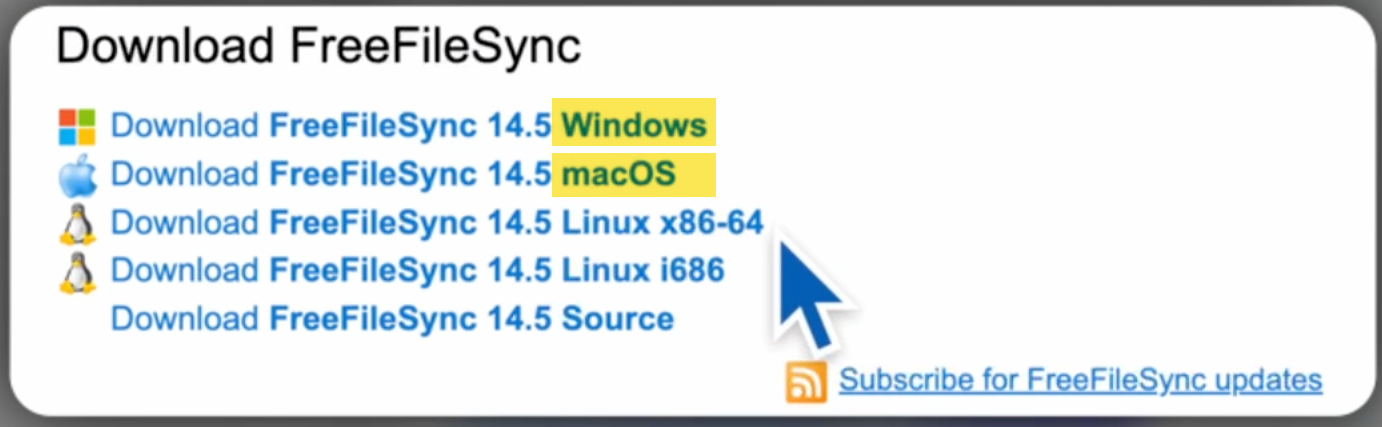](https://wiki.kla.tv/uploads/images/gallery/2025-11/gLPAxTwYPmsj5e0l-image.png)
- ##### Durch Doppelklick auf die Installationsdatei installiert sich das Programm
## **2. Server-Verbindung und Programmeinstellung**
- ##### Öffne das installierte Programm "FreeFileSync". Hier ein Bild zur Programm-Erklärung:[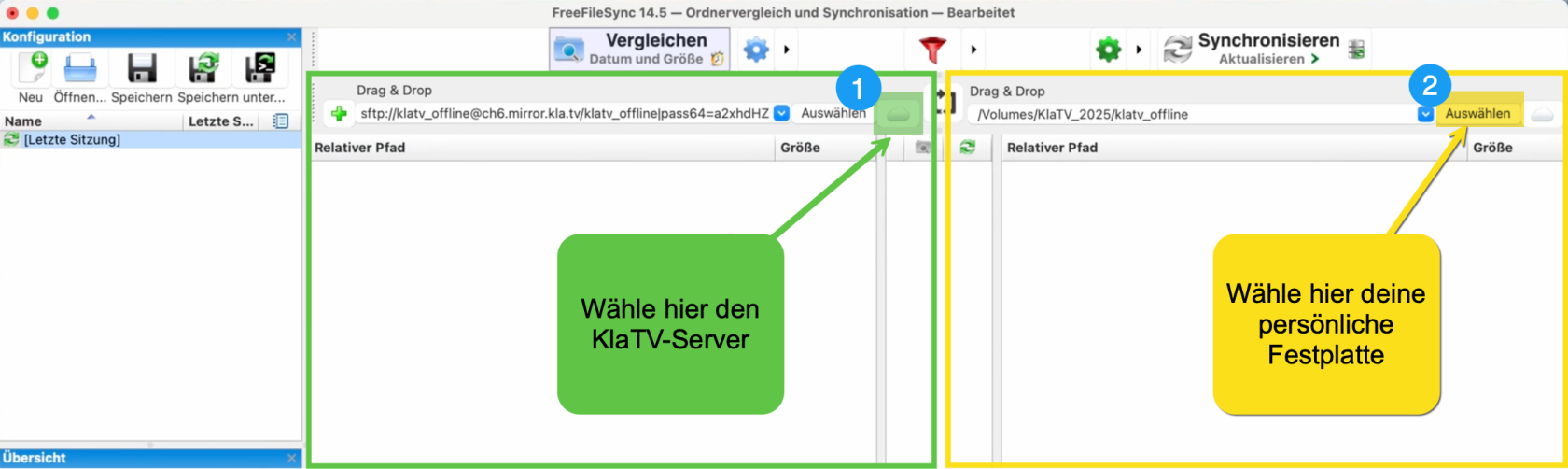](https://wiki.kla.tv/uploads/images/gallery/2025-11/ZsLnySu1keR1MwXt-image.png)
- ##### Klicke im linken Feld auf die 1️⃣ Wolke (siehe oben) , um dich mit folgenden Einstellungen mit dem KlaTV-Server zu verbinden:
[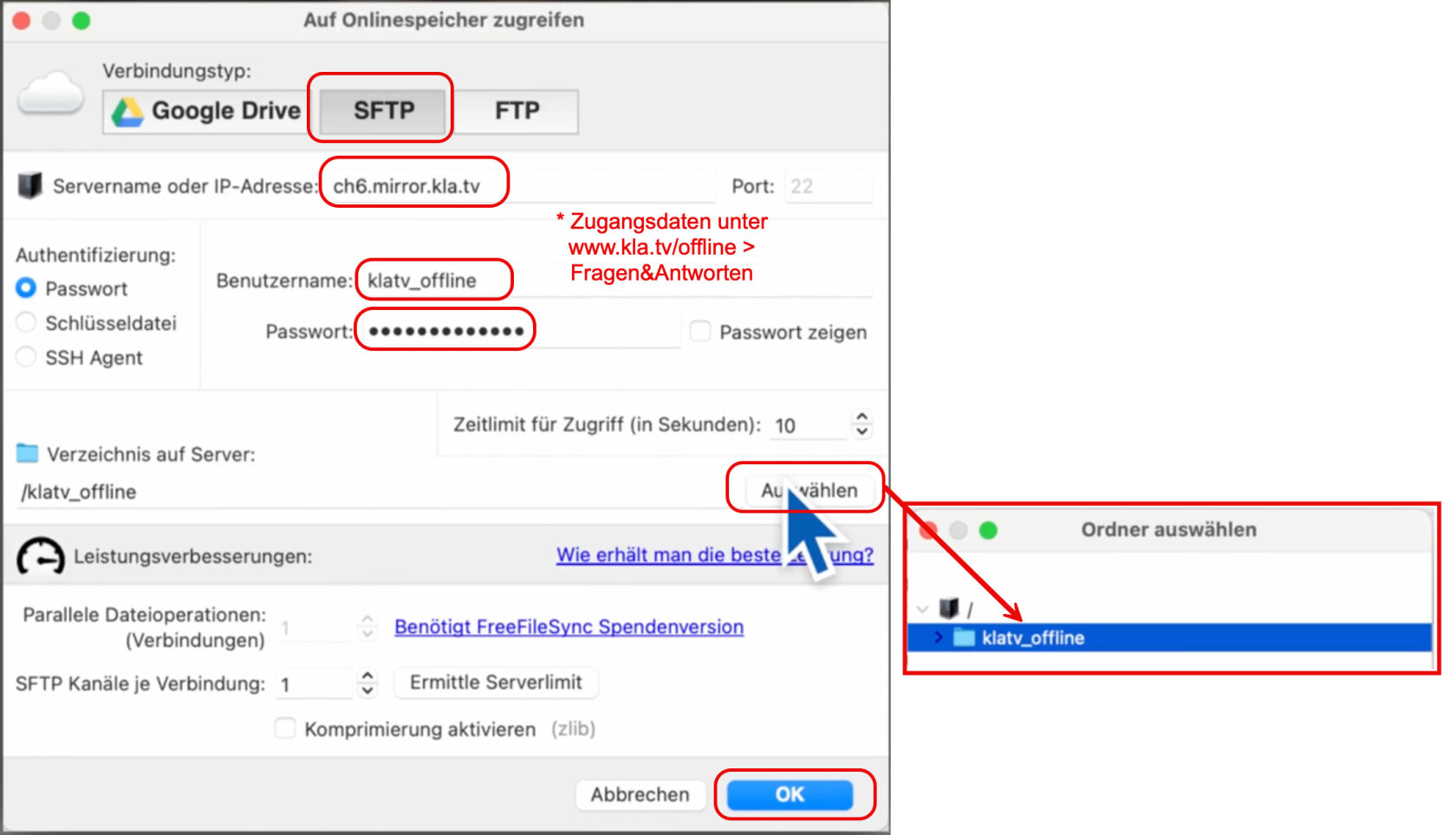](https://wiki.kla.tv/uploads/images/gallery/2025-11/qfAvli7QPs5u9kak-image.png)
##### >> gehe auf **[www.kla.tv/offline](https://www.kla.tv/offline)** > unter "Fragen & Antworten" findest du die Zugangsdaten. Drücke auf das Kopieren-Symbol und füge sie in FreeFileSync ein:
[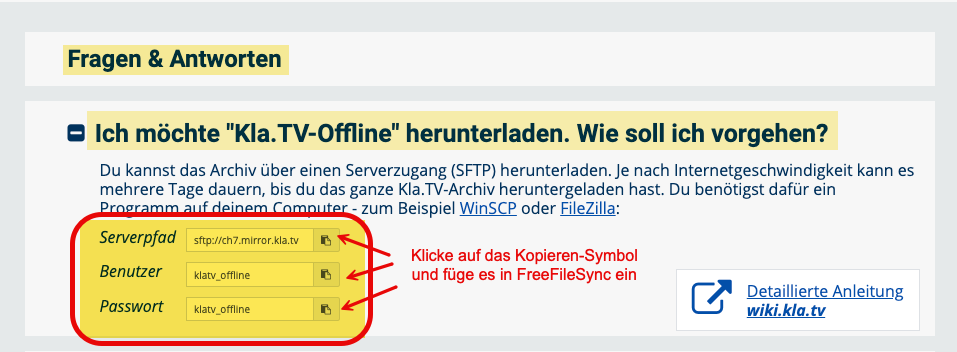](https://wiki.kla.tv/uploads/images/gallery/2025-11/jHT5vTTllMYgw53r-image.png)
*(Weshalb von der Webseite kopieren? = Weil dort die Serverzugänge zufällig zugewiesen werden)*
- ##### Klicke im rechten Feld auf 2️⃣ "Auswählen", um dich mit deiner persönlichen Festplatte zu verbinden:
##### [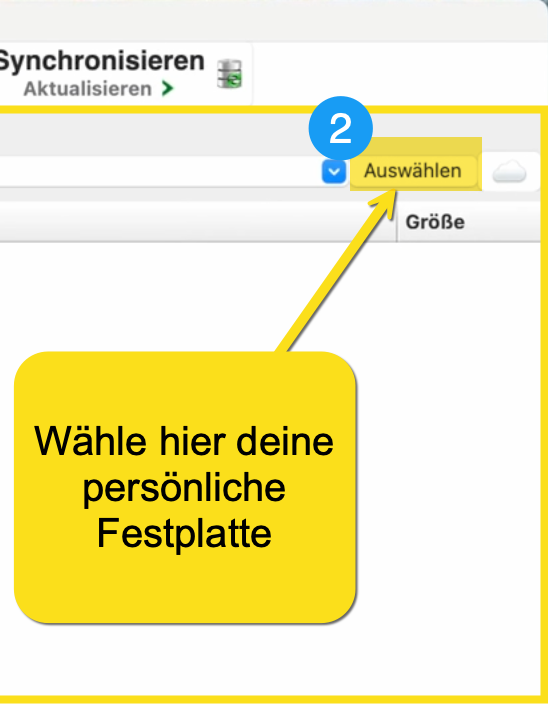](https://wiki.kla.tv/uploads/images/gallery/2025-11/hbzNpffyDaLY1SGz-image.png)
- ##### Wähle den Ordner "klatv\_offline" und klicke "Öffnen"
[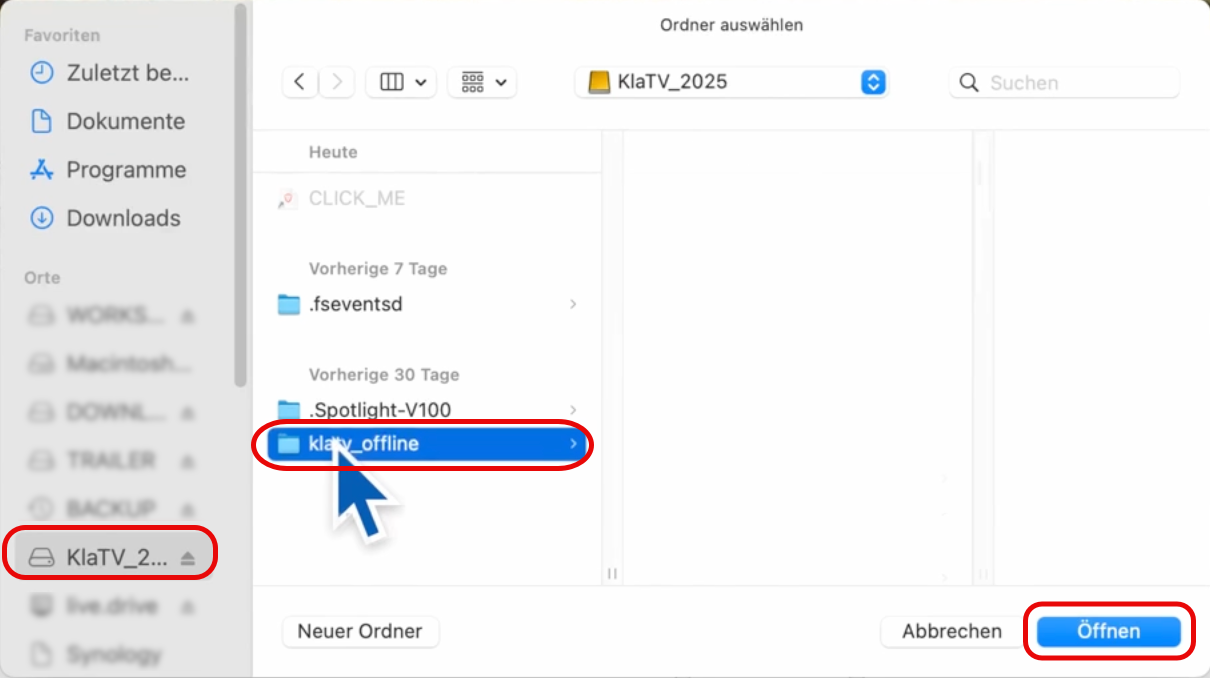](https://wiki.kla.tv/uploads/images/gallery/2025-11/GnfeRETH7t2SPIn6-image.png)
- ##### Klicke bei "Vergleichen" auf den Pfeil > wähle "**Datum und Größe**"
- ##### Klicke bei "Synchronisieren" auf den Pfeil > wähle "**Aktualisieren**"[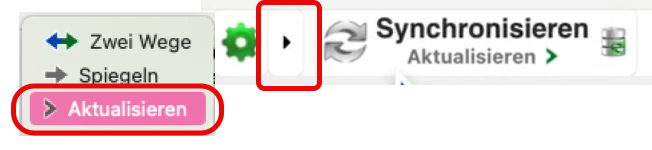](https://wiki.kla.tv/uploads/images/gallery/2025-11/MRhljlPEFzLySIRU-image.png)
Wenn du die Option **„Aktualisieren”** auswählst, bleiben Videos, die auf dem Kla.TV-Server gelöscht oder umbenannt wurden, auf deiner Festplatte erhalten. Dadurch braucht deine Festplatte dann aber evtl. mehr Speicherplatz. Wenn du keinen freien Speicherplatz mehr auf deiner 2-TB-Festplatte hast, musst du **„Spiegeln”** wählen. „Kla.TV-Offline” ist immer so groß, dass es auf eine 2-TB-Festplatte passt!
- ##### Klicke bei "Synchronisieren" auf das grüne Zahnrad und tätige folgende Einstellung:
[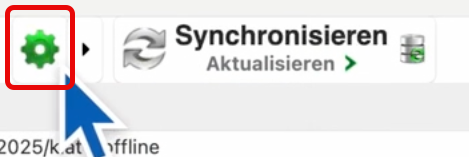](https://wiki.kla.tv/uploads/images/gallery/2025-11/yxbIsBuliLNHBSmD-image.png)
[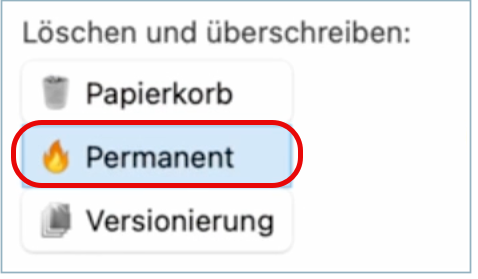](https://wiki.kla.tv/uploads/images/gallery/2025-11/738v1Zt9igHwGf98-image.png)
- ##### Um den Prozess zu starten, klicke auf "Vergleichen" (dauert ca. 10min).
[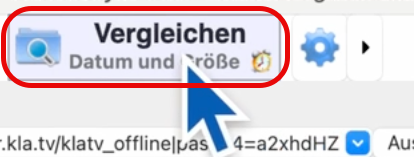](https://wiki.kla.tv/uploads/images/gallery/2025-11/wg0XRh6Flq1iOlSr-image.png)
## **3. Synchronisation**
- ##### Nach dem Vergleichsprozess siehst du in der Liste, was alles neu kopiert wird.
Klicke auf "**Synchronisieren**" > "**Start**"
[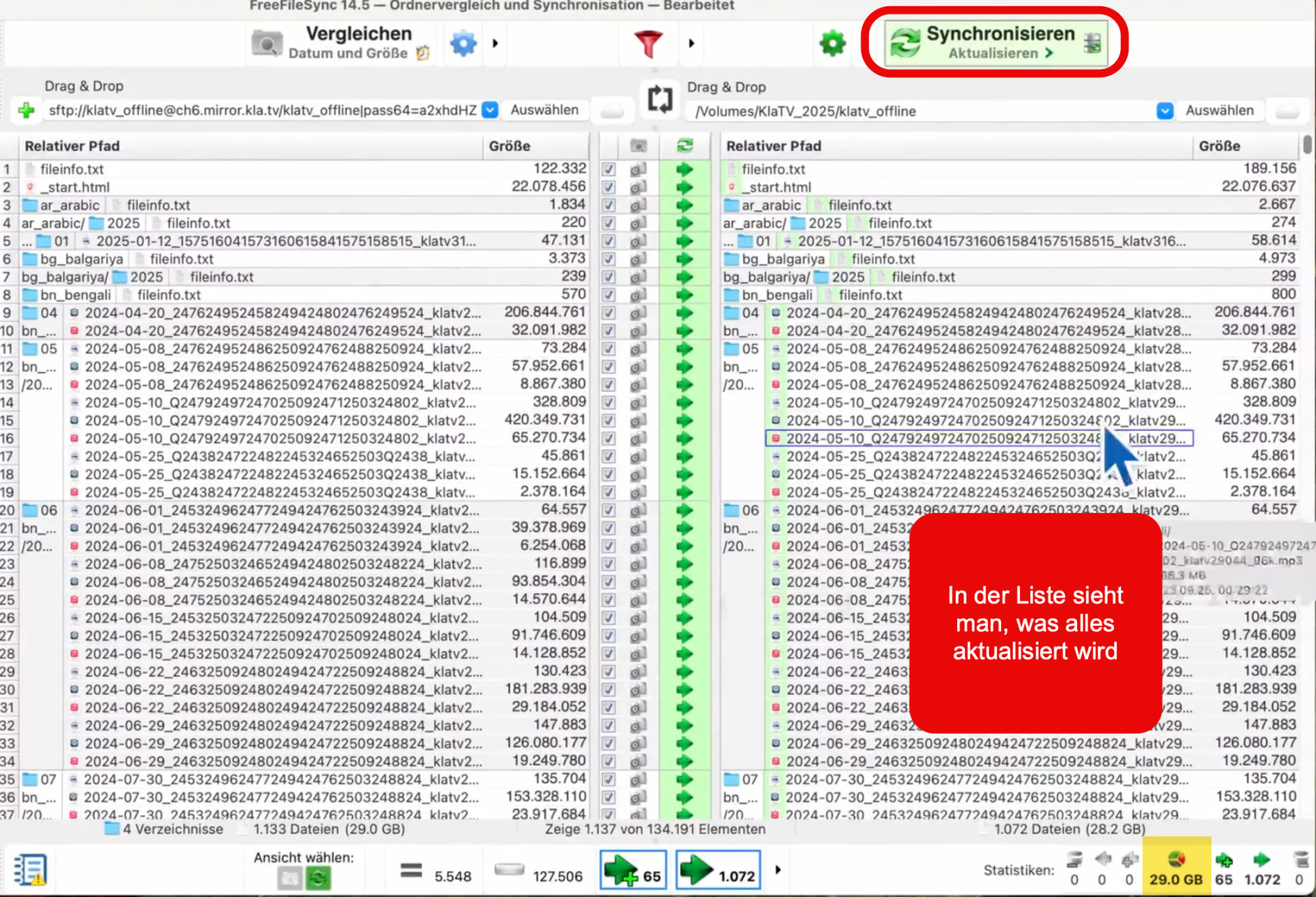](https://wiki.kla.tv/uploads/images/gallery/2025-11/p2Yo3gUjLN8EUjSD-image.png)
- ##### Deine Festplatte ist nach dem Kopierprozess wieder aktuell!
##### ***TIPP: *****Damit du nicht jedes Mal die Einstellungen in FreeFileSync neu einstellen musst, speichere nach diesem Vorgang deine Einstellungen ab:**
- ##### Klicke auf das Symbol "**Speichern**" > wähle einen Namen z.B. "Sync\_KlaTV-Offline"
[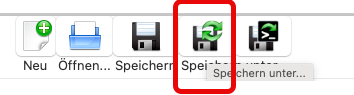](https://wiki.kla.tv/uploads/images/gallery/2025-11/m5Vf7UxyIb632WHG-image.png)
- ##### Möchtest du die Festplatte später wieder aktualisieren, mache einen **Doppelklick** auf "Sync\_KlaTV-Offline" und der Prozess startet automatisch, mit allen richtigen Einstellungen:
[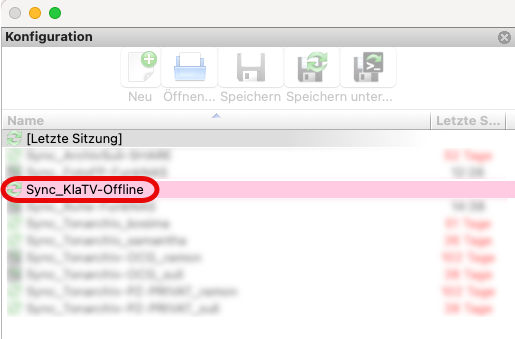](https://wiki.kla.tv/uploads/images/gallery/2025-11/jmjQTKeqKojlFOJr-image.png)
#### Gratulation! 🥳
##### **Kleiner Hinweis: Falls vor oder während der Synchronisation Warnungen auftauchen, weil z.B. etwas nicht kopiert werden kann, gerne auf Wiederholen klicken, dann funktioniert der Kopiervorgang meist wieder. Ansonsten kann man in vielen Fällen auch auf Ignorieren klicken, weil die Warnung irrelevant ist, z.B. in diesem konkreten Fall war nur ein Buchstabe klein statt groß geschrieben, aber die Datei war dieselbe:**
[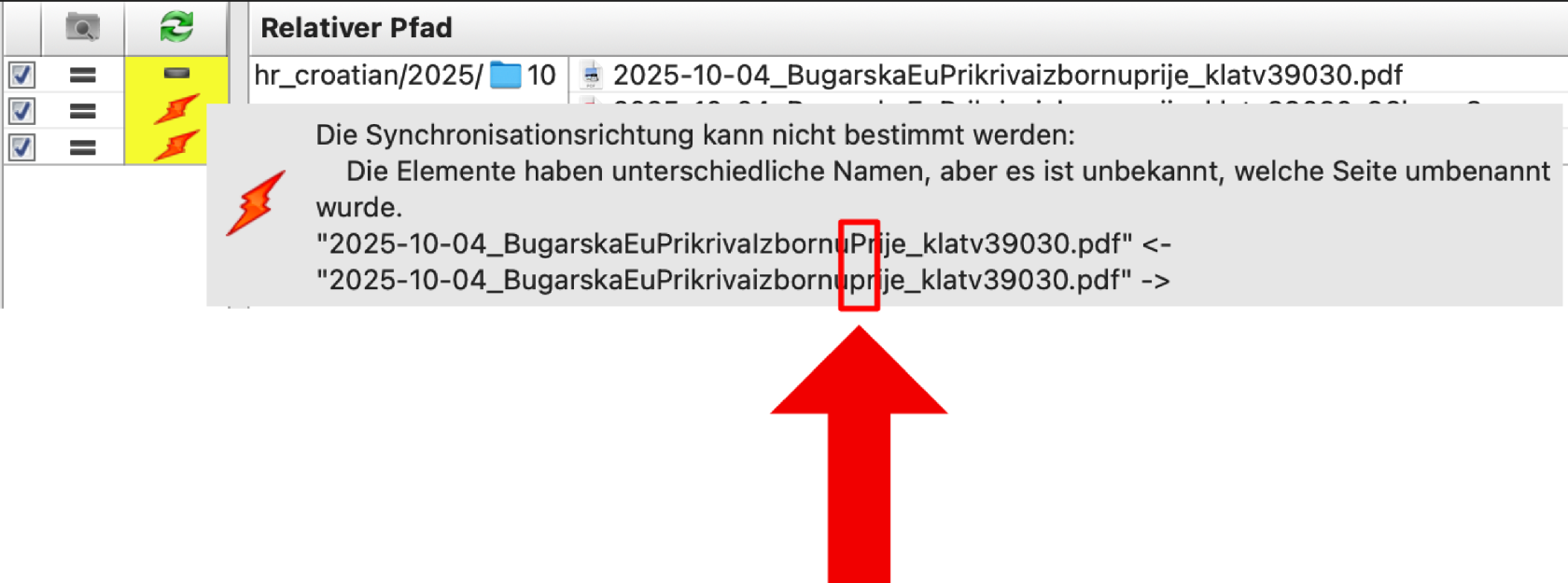](https://wiki.kla.tv/uploads/images/gallery/2025-10/lndcJhKAeDb2fAtU-image.png)
##### Die Fehlermeldung "Failed opening remote file" kann ignoriert werden! Das passiert, weil FreeFileSync versucht, **seine Synchronisationsdatenbank (`.sync.ffs_db`) auf dem entfernten Server** abzulegen, was nicht erlaubt ist.
[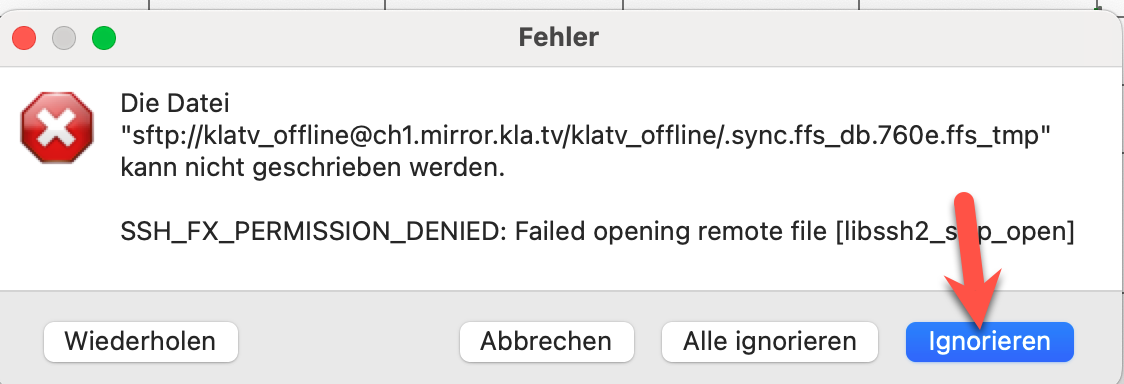](https://wiki.kla.tv/uploads/images/gallery/2025-10/R6h7TtNr0n03RWQE-grafik.png)
# "Kla.TV-Offline" aktuell halten mittels WinSCP (nur Windows)
**WinSCP kann die Downloadgeschwindigkeit drosseln. Deshalb empfehlen wir für den Download des gesamten Archivs FileZilla zu benutzen: [https://wiki.kla.tv/books/klatv-offline/page/klatv-offline-aktuell-halten-mittels-filezilla-maclinuxwindows](https://wiki.kla.tv/books/klatv-offline/page/klatv-offline-aktuell-halten-mittels-filezilla-maclinuxwindows)
Für die Aktualisierung empfehlen wir [FreeFileSync](https://wiki.kla.tv/books/klatv-offline/page/klatv-offline-aktuell-halten-mittels-freefilesync-maclinuxwindows) oder WinSCP.**
### ** WinSCP oder FileZilla?**
## ** 1 Lade dir WinSCP herunter **Als erstes benötigst du die Installationsdatei. Diese kannst du herunterladen, indem du auf den Link klickst:
**[HIER KLICKEN (https://winscp.net/download.php)](https://winscp.net/download.php "Link zum Download")**
**Kein Platz mehr auf der Festplatte?**
Wenn du den Haken setzt bei ***"Dateien löschen"*,** werden Videos, die auf dem Kla.TV-Server gelöscht oder umbenannt wurden, auch auf deiner Festplatte gelöscht. Falls du keinen freien Speicherplatz mehr auf deiner 2-TB-Festplatte hast, solltest du **„Dateien löschen”** und Vergleichskriterium **"Dateigrösse"** wählen. „Kla.TV-Offline” ist immer so groß, dass es auf eine 2-TB-Festplatte passt!
[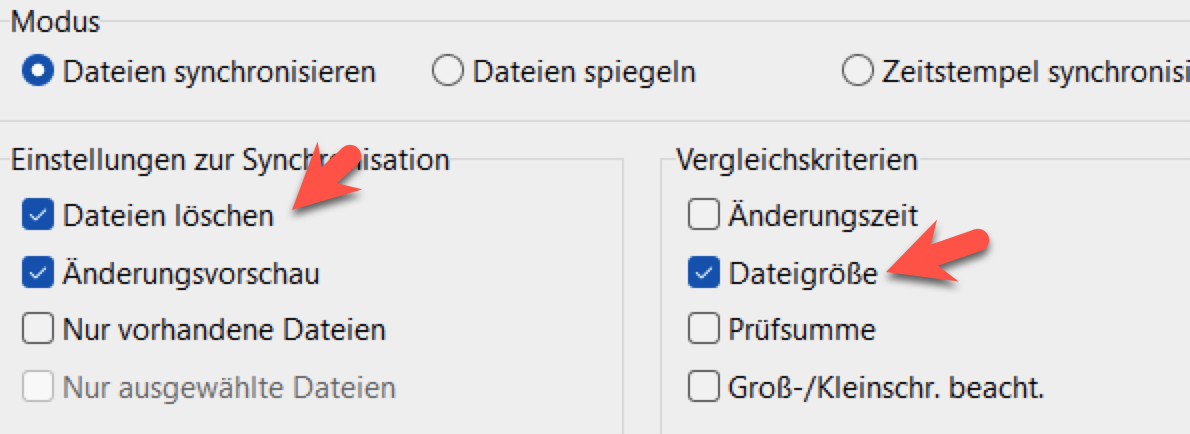](https://wiki.kla.tv/uploads/images/gallery/2025-10/qYkQeYZ5Dt4Jo431-grafik.png)
**Durch die Aktualisierung mittels Filezilla bleiben Videos, die auf dem Kla.TV-Server gelöscht oder umbenannt wurden, auf deiner Festplatte erhalten. Dadurch braucht deine Festplatte dann aber evtl. mehr Speicherplatz. Wenn du keinen freien Speicherplatz mehr auf deiner 2-TB-Festplatte hast, musst du „Dateien spiegeln”. **Dies kannst du leider nicht mit Filezilla, sondern musst du mit dem Programm "FreeFileSync" oder "WinSCP" tun. Mehr Anleitungen dazu hier: 👉 [https://wiki.kla.tv/books/klatv-offline/chapter/klatv-offline-herunterladen-und-aktuell-halten](https://wiki.kla.tv/books/klatv-offline/chapter/klatv-offline-herunterladen-und-aktuell-halten)
### **FERTIG**
# "Kla.TV-Offline" aktuell halten mittels Console (Linux für Fortgeschrittene)
### ** Als Console**
### ** 1 Console starten**
### ** 2 in das gewünschte Verzeichnis gehen **
### ** 3 folgenden Befehl eingeben **
```
rsync klatv_offline@ch6.mirror.kla.tv/klatv_offline/* . --delete
```
also ch6 kann mit jedem beliebigen Server ersetzt werden.
\--delete ist optional.
**Es gibt keinen Ladebalken, es wird im Hintergrund runtergeladen.**
### **FERTIG**
# "Kla.TV-Offline" aktuell halten mittels Kla.TV-Downloader App
Die Kla.TV-Downloader App ist noch in Entwicklung und unterstützt diese Funktion noch nicht.
# Für Übersetzer: "Kla.TV-Offline" herunterladen und aktuell halten 🔄
# "Kla.TV-Offline" aktuell halten mittels WinSCP (nur Windows)
**WinSCP kann die Downloadgeschwindigkeit drosseln. Deshalb empfehlen wir für den Download des gesamten Archivs FileZilla zu benutzen: [https://wiki.kla.tv/books/klatv-offline/page/klatv-offline-aktuell-halten-mittels-filezilla-maclinuxwindows-bp1](https://wiki.kla.tv/books/klatv-offline/page/klatv-offline-aktuell-halten-mittels-filezilla-maclinuxwindows-bp1)
Für die Aktualisierung empfehlen wir WinSCP.**
### ** WinSCP oder FileZilla?**
### ** 1 Lade dir WinSCP herunter **Als erstes benötigst du die Installationsdatei. Diese kannst du herunterladen, indem du auf den Link klickst:
**[HIER KLICKEN (https://winscp.net/download.php)](https://winscp.net/download.php "Link zum Download")**
### ** 2 Installiere WinSCP **
### ** 3 Verbinde WinSCP mit dem Server **
### ** 4 Richte dir das Programm ein **
### ** 5 Synchronisiere dein Archiv **
**Einstellungen fürs synchronisieren:**
[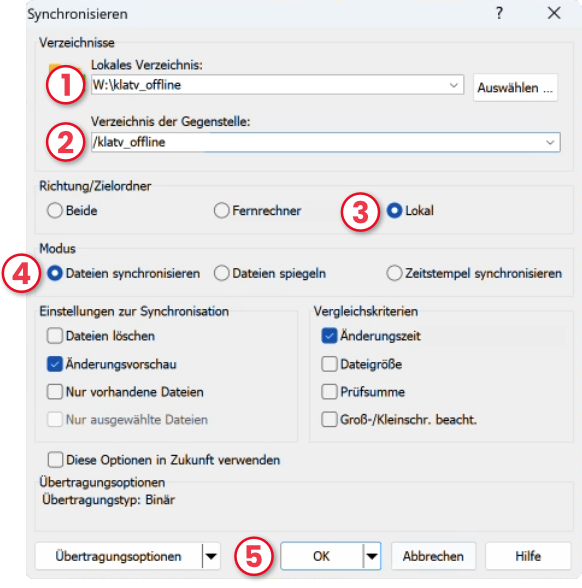](https://wiki.kla.tv/uploads/images/gallery/2025-03/sfc7JRnnMHPMUm9C-nummerierung.png)
### ** FERTIG **
# "Kla.TV-Offline" aktuell halten mittels Filezilla (Mac,Linux,Windows)
Dieses Video erklärt Dir, wie das geht:
### ** WinSCP oder FileZilla?**
#### ** 1 Lade dir FileZilla herunter **Als erstes benötigst du die Installationsdatei. Diese kannst du herunterladen, indem du auf den Link klickst:
#### ** 2 Installiere FileZilla **
#### ** 3 Verbinde FileZilla mit dem Server **
#### ** 4 ****Synchronisiere dein Archiv******
[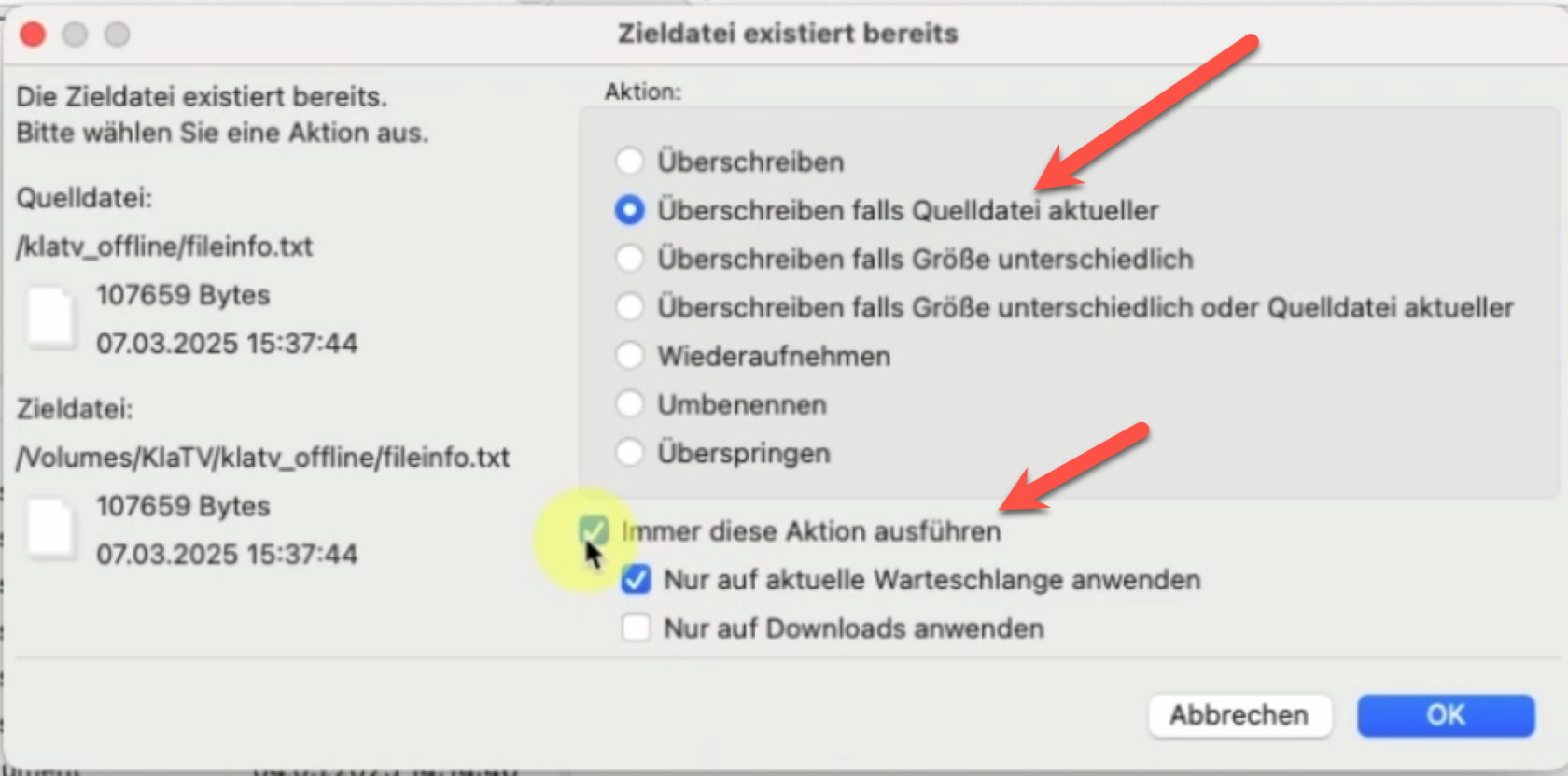](https://wiki.kla.tv/uploads/images/gallery/2025-03/FMg5KlE97WgkdEbI-grafik.png)
### **FERTIG**
# "Kla.TV-Offline" aktuell halten mittels Kla.TV-Downloader App
Die Kla.TV-Downloader App ist noch in Entwicklung und unterstützt diese Funktion noch nicht.
# Technische Anleitungen
# Wie lange dauert es "Kla.TV-Offline" über das Internet auf eine Festplatte herunterzuladen?
## 1. SpeedtestMache zuerst einen Speedtest (siehe Link unterhalb) und finde so heraus, welches "Fahrzeug" (Internet-Geschwindigkeit) du hast. In der Tabelle (unter 2.) erkennst du, wie lange du mit dieser Geschwindigkeit brauchst, um Kla.TV-Offline herunterzuladen.
##### [https://www.speedtest.net/](https://www.speedtest.net/)Auf der Seite drückst du auf GO, der Test dauert kurz und dann werden dir die Resultate angezeigt, z.B. wie folgt:
[](https://www.speedtest.net)
Du nimmst die ersten beiden Zahlen unter "Download". Das ist deine Download-Geschwindigkeit in Mbps
## 2. Download-Dauer von "Kla.TV-Offline"
# Wie lange dauert das Kopieren von "Kla.TV-Offline" von einer Festplatte auf ein oder zwei andere?
##### Wenn du ,Kla.TV-Offline‘ (1.7 TB) auf 1ne Festplatte kopierst, rechne mit 12 Stunden
[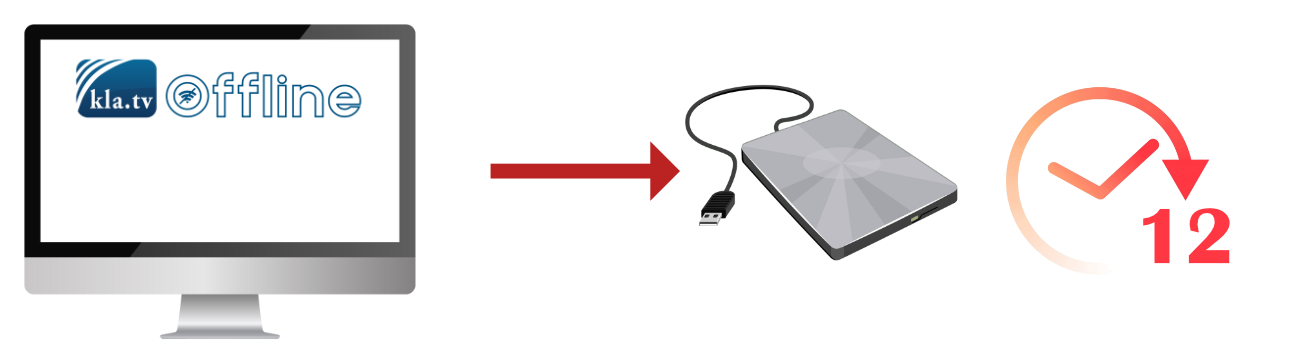](https://wiki.kla.tv/uploads/images/gallery/2025-03/pLe2vYlTz5WgM04h-image.png)
##### Wenn du ,Kla.TV-Offline‘ (1.7 TB) auf 2 Festplatten gleichzeitig kopierst, rechne mit 16 Stunden
[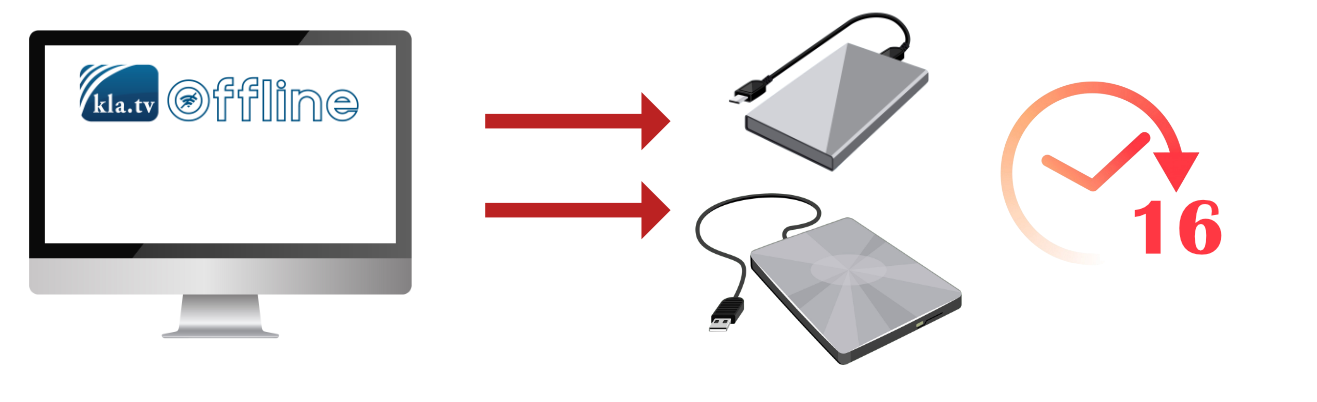](https://wiki.kla.tv/uploads/images/gallery/2025-03/DUIVgr377ndYmNL2-image.png)
##### Dies gilt für die günstigsten Festplatten auf dem Markt, für ca. 70€. Teurere Festplatten sind in der Regel schneller.
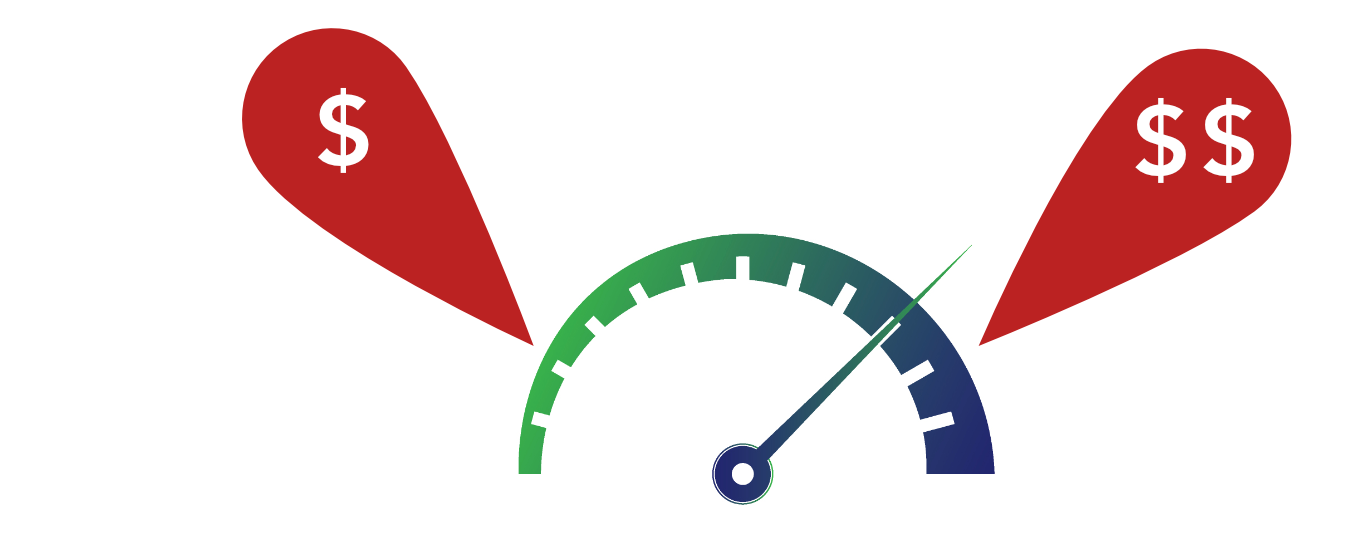
# Wie formatiere ich meine Festplatte für "Kla.TV-Offline" korrekt? (exFAT)
##### Damit die Festplatte auf jedem System gelesen werden kann, ist es wichtig, dass sie richtig formatiert ist. Dann kann sie auf Mac, Windows und Linux gelesen und beschrieben werden.
**Achtung:** alle Daten auf der Festplatte werden nach diesem Vorgang unwiderruflich gelöscht! Führe diesen Schritt durch, bevor du etwas auf die Festplatte kopiert hast!
## [ ](https://support.elaion.ch/uploads/images/gallery/2023-05/OQzkqjRNBQBbZ3N4-grafik.png)**Anleitung für Windows**
- Mache einen Rechtsklick auf die Festplatte > wähle "Formatieren"[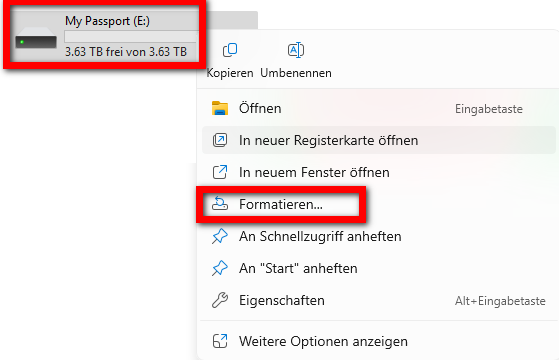](https://wiki.kla.tv/uploads/images/gallery/2025-03/S2J6SAs5mI66IZ2M-image.png)
- Wähle beim Dateisystem "exFAT" und drücke "Starten"
[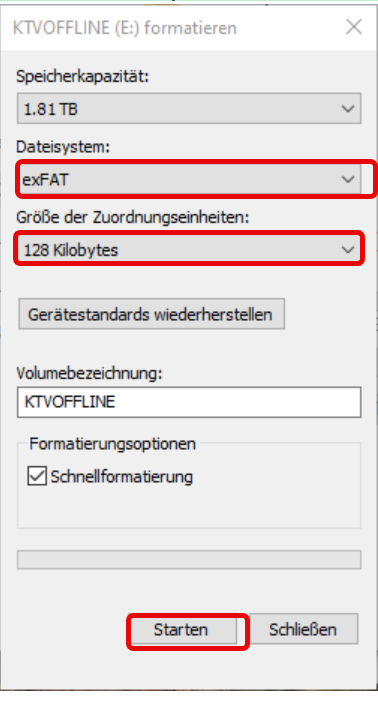](https://wiki.kla.tv/uploads/images/gallery/2025-03/8snRkUL8vzYZGtQf-grafik.png)
## **Anleitung für MacOS**
- Navigiere in der Menüleiste des Macs auf die Lupe und gebe in der Suche "Festplattendienstprogramm" ein:
[](https://wiki.kla.tv/uploads/images/gallery/2025-03/5ZgzTFAPl9gc1nPO-image.png)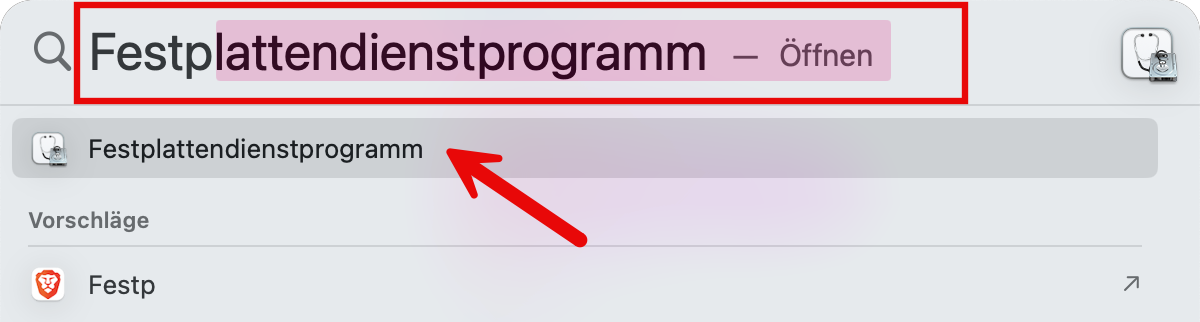
- Wähle ❶ "Darstellung" > "Alle Geräte einblenden"
- Wähle in der ❷ Seitenleiste das Speichermedium aus, das du formatieren möchtest. *ACHTUNG: sei dir gewiss, dass du die richtige Festplatte gewählt hast.* (Klicke oberhalb des Festplattennamens drauf)
- Klicke auf ❸ "Löschen"
[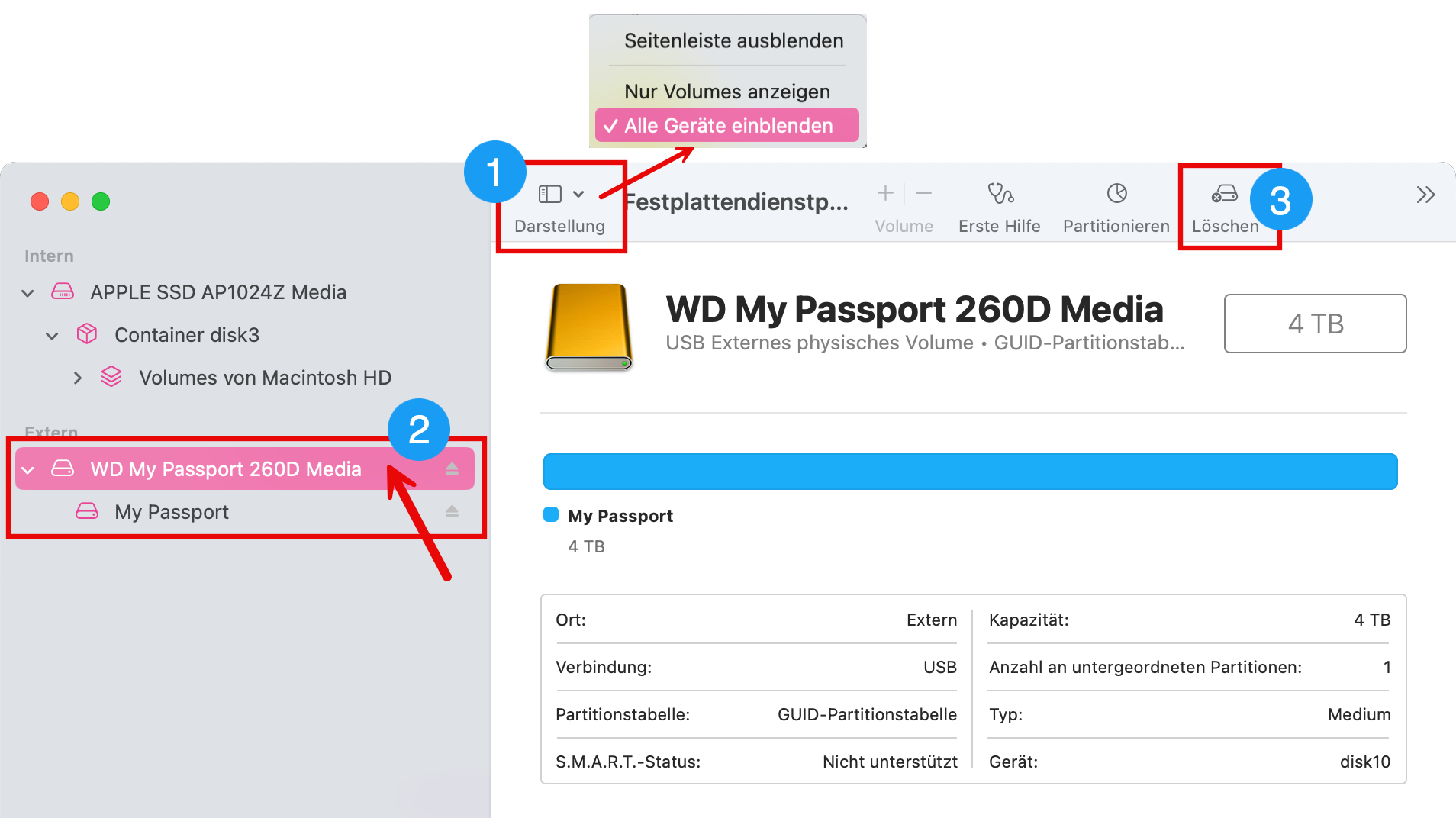](https://wiki.kla.tv/uploads/images/gallery/2025-03/HTzL7ReDnYQ66Gq9-image.png)
- Wähle bei ❹ Format "ExFAT" und klicke danach auf ❺ "Löschen"
[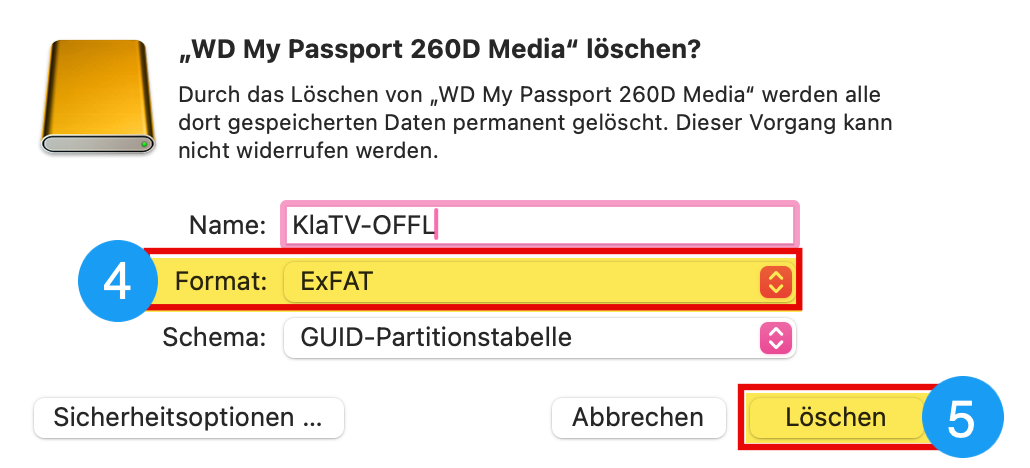](https://wiki.kla.tv/uploads/images/gallery/2025-03/byaqAmpliNYz43kE-image.png)
## [ ](https://support.elaion.ch/uploads/images/gallery/2023-05/HAfquWaq0hyk9mn0-grafik.png)**Anleitung für Linux**
1. Starte den Linux-Rechner und schließe die externe Festplatte an.
2. Nun benötigst du das Programm "GParted", das unter den meisten Linux-Versionen bereits vorinstalliert ist.
3. Öffne GParted und gebe dein Benutzer-Passwort ein.
4. Klicke auf das Auswahlfeld rechts oben und wählen die zu formatierende Festplatte aus.
5. Wähle wiederum die entsprechenden Partitionen aus, klicke mit der rechten Maustaste darauf und gehen auf "Aushängen".
6. Klicke erneut mit der rechten Maustaste und wähle "Formatieren als" sowie das gewünschte Dateisystem (exFAT) aus.
7. Klicke oberhalb auf das grüne Häkchen und bestätige nochmals. Die Festplatte wird nun formatiert.
[

](https://im.contentlounge.net/styles/manual_crop/s3/festplatte-unter-linux-formatieren_54788448.png?im=AspectCrop%2Csize%3D%2816%2C9%29%2Cgravity%3DCenter%2CallowExpansion%2CBackgroundColor%2Ccolor%3Dtransparent&hash=a34a2958e207df09cfc6e665d8377bb0e6ae3951c03e44aca726736eacc0b769)
# Wie funktioniert der Zähler von "Kla.TV-Offline"
Damit Du und auch wir die Verbreitung von "Kla.TV-Offline" real ein Stück weit mitverfolgen können, haben wir unter [www.kla.tv/offline](https://www.kla.tv/offline) einen Zähler installiert. Bitte teile Deine Weitergaben dort mit!
[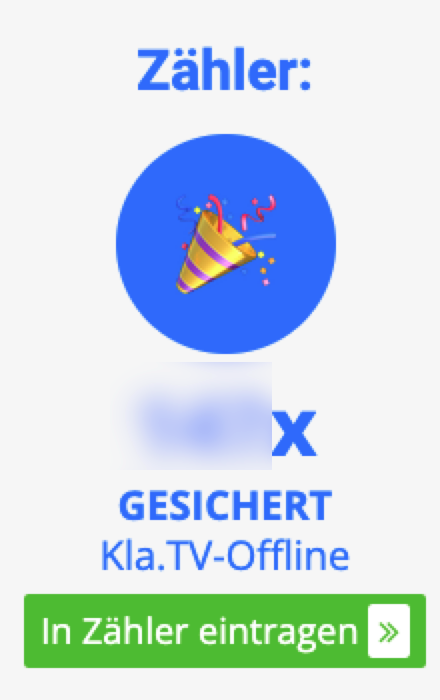](https://www.kla.tv/offline)
**Wie funktioniert die Zählung?**
### a)
##### Wenn du im Formular angibst, dass du das Archiv selber heruntergeladen hast,
dann zählt der Zähler für diese Angabe: **+1** Wenn du angibst, dass du es erhalten hast, zählt es dich nicht dazu, weil wir davon ausgehen, dass die Person die dir die Festplatte weitergegeben hat, es im Zähler bereits erfasst hat. *Frage am besten kurz nach, ob dem so ist!*
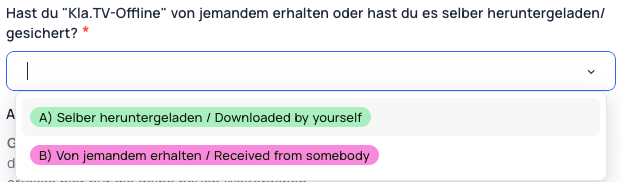
## b)
##### Die Anzahl der Weitergaben wird immer exakt in den Zähler addiert. Wenn du dort z.B. 3 eingibst, zählt der Zähler **+3**
[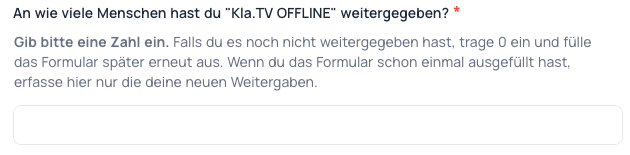](https://wiki.kla.tv/uploads/images/gallery/2025-03/TA2IkZshERMESvXI-grafik.png)
## c)
##### Wenn du im Formular angibst, dass du den Zähler bereits schon einmal ausgefüllt hast und auswählst, dass du das Archiv selber heruntergeladen hast, dann zählt es die Angabe von Punkt a) NICHT mehr mit. Die Anzahl Weitergaben Punkt b), addiert es aber trotzdem im Zähler.
[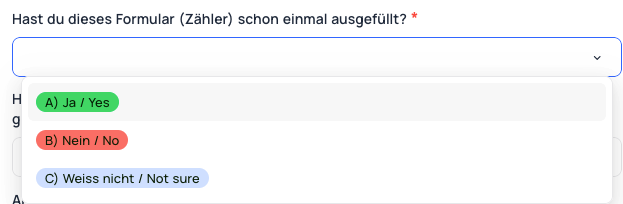](https://wiki.kla.tv/uploads/images/gallery/2025-03/Utw8OYJdhoRSH3G1-grafik.png)
##### *Praxisbeispiele:*
- Wenn jemand das Archiv von jemandem erhalten hat und hat es auch **nicht** weitergegeben, dann wird der Zähler nicht erhöht.
- Hat jemand das Archiv selber heruntergeladen und es an zwei Leute weitergegeben, addiert der Zähler +3
- Hat jemand das Formular schon mal ausgefüllt, soll er nur diese Weitergaben erfassen, die noch nicht zu einem früheren Zeitpunkt erfasst wurden. Er selber wird nicht mehr mitgezählt.
# "Kla.TV-Offline"-Logo als Etikette drucken mit Avery Zweckform 3490
##### Um mehrer Festplatten zu bekleben mit dem "Kla.TV-Offline"-Logo kann der Druckbogen im Avery 3490 Format helfen!
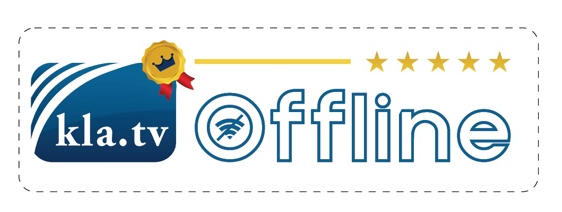
*Hier herunterladen:*
**Word:** [https://wiki.kla.tv/attachments/1](https://wiki.kla.tv/attachments/1)
**PDF:** [https://wiki.kla.tv/attachments/2](https://wiki.kla.tv/attachments/2)