| ##### **Vehicle** | ##### **Your download speed** | ##### **Download duration (1.7TB)** |
|  Tricycle | #### **0.25 - 1 Mbps** | ##### approx. 300 days |
|  Inline skates | #### **2 - 4 Mbps** | ##### approx. 50 days |
|  Bike | #### **5 - 9 Mbps** | ##### approx. 25 days |
|  Car | #### **10 - 20 Mbps** | ##### approx. 10 days |
|  Sports car | #### **30 - 50 Mbps** | ##### approx. 3 days |
|  Racing car | #### **100 Mbps** | ##### approx. 2 days |
|  Airplane | #### **200 Mbps** | ##### approx. 24 h |
| Jet plane | #### **500 Mbps and more** | ##### < 24 h |
**Attention:** all data on the hard disk will be irrevocably deleted after this process! Carry out this step before you have copied anything to the hard disk!
## [ ](https://support.elaion.ch/uploads/images/gallery/2023-05/OQzkqjRNBQBbZ3N4-grafik.png)**Instructions for Windows** - Right-click on the hard disk > select “Format” [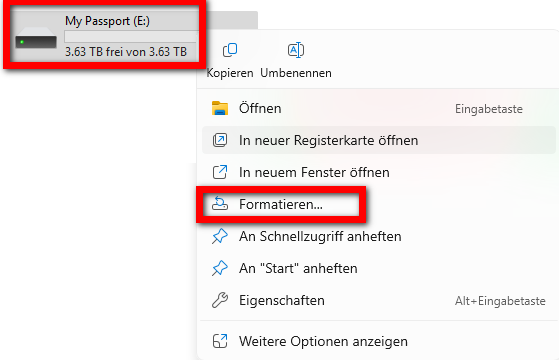](https://wiki.kla.tv/uploads/images/gallery/2025-03/S2J6SAs5mI66IZ2M-image.png) - Select “exFAT” for the file system and press “Start” [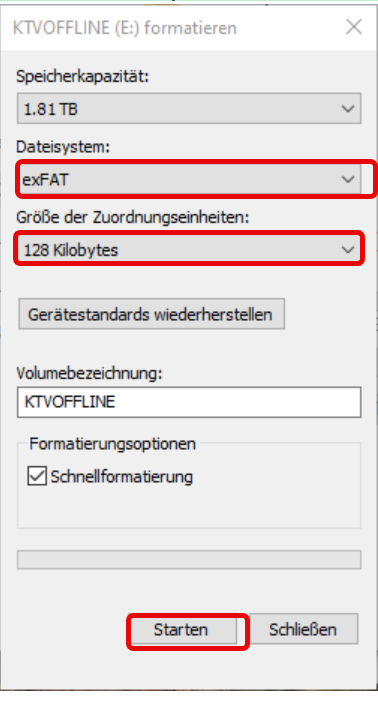](https://wiki.kla.tv/uploads/images/gallery/2025-03/8snRkUL8vzYZGtQf-grafik.png) ## **Instructions for MacOS** - Navigate to the magnifying glass in the Mac's menu bar and enter “Disk Utility” in the search field:[](https://wiki.kla.tv/uploads/images/gallery/2025-03/5ZgzTFAPl9gc1nPO-image.png) [](https://wiki.kla.tv/uploads/images/gallery/2025-04/bIPVnfgeQbIX3YPp-screenshot-2025-04-24-at-20-15-53.png) - Select ❶ “View” > “Show all devices” - Select the storage medium you want to format in the ❷ sidebar. ATTENTION: make sure you have selected the correct hard disk. (Click on it above the hard disk name) - Click on ❸ “Delete”[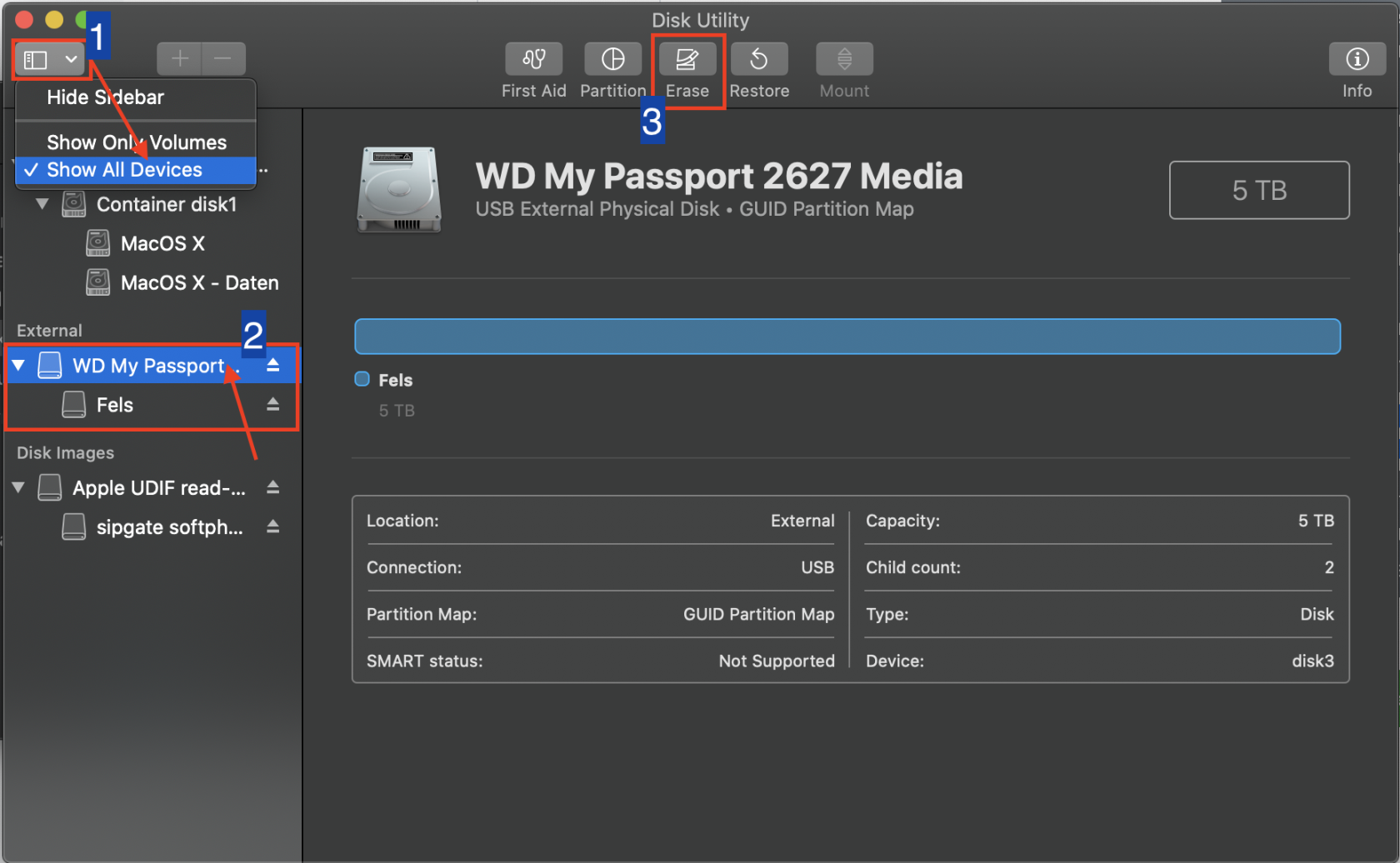](https://wiki.kla.tv/uploads/images/gallery/2025-04/089I6oU4DInax02F-screenshot-2025-04-24-at-20-18-25.png) - Select “ExFAT” for ❹ Format and then click on ❺ “Delete” [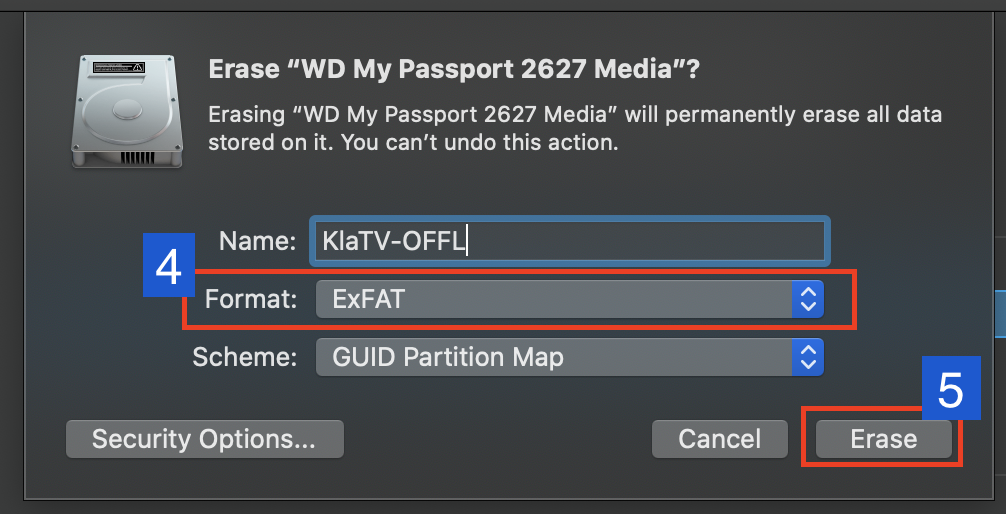](https://wiki.kla.tv/uploads/images/gallery/2025-04/j8vL1xNxEb3Uddrn-screenshot-2025-04-24-at-20-23-25.png) ## [ ](https://support.elaion.ch/uploads/images/gallery/2023-05/HAfquWaq0hyk9mn0-grafik.png)**Instructions for Linux**